This blog post was originally written for LegRoom Agency and was published in April, 2017.
Time to leave? Thank the lord? Took too long? Nope!
Have you ever wondered why your website is showing different versions for different people? Or why certain users are unable to see the live version of your site shortly after it’s been published?
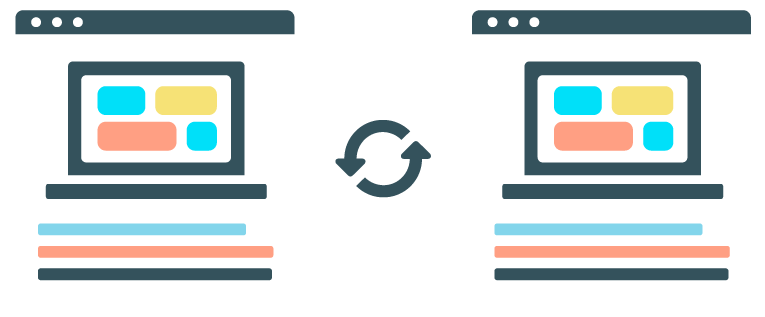
Let’s go back to A-Records for a moment. We know you remember those – we gave you a handy little lesson on them, and filled you with confidence while you navigate through your hosting admin panel.
Let’s use Google as an example again – you already know that when you type google.com.au into your browser, it’s going to look up the A-Record (which looks a little like 216.58.218.195) to populate the page. Efficiently, if you’ve previously visited a site on your browser, your computer will remember it’s location and load it from memory.
But, as you can probably imagine, users can run into issues if a site has moved – it will remember the old location.
So, how does TTL help?
TTL stands for Time-to-Live – an expiry date that your computer uses to ‘remember’ how to navigate to your site. For example, if you were to visit Google for the first time, the server will tell us to go to 216.58.218.195, with a TTL of 5 minutes. If we were to visit the site again, 6 minutes later, the computer will search for the A-Record again, to make sure it’s visiting the correct address.

How can we avoid issues with TTL?
We recommend updating the TTL to a smaller timeframe, roughly 24-48 hours prior to moving your site. Once the site has gone live, you can update the TTL to have a longer expiry.
How do I adjust a site’s TTL?
To edit a TTL, you need to access your website’s DNS & Zone Files menu. To learn more about DNS, check out this post. You’ll need access to the ‘Additional Zone Actions’, where you can choose to either lower the TTL value, or raise the TTL value.

